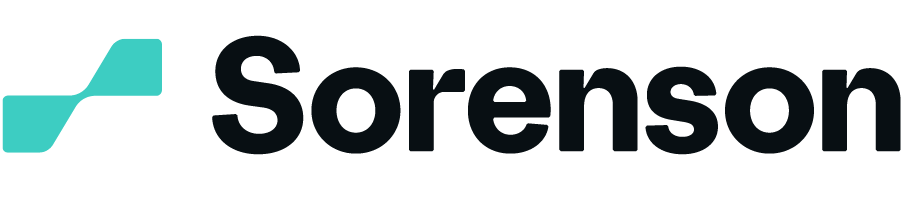Be Seen with Wavello
You know how much a facial expression means, so see them in your phone calls with family and friends. With Wavello, you can have interpreted video chats and get the full experience.
Say Hello to Wavello
Your friends and family can participate on screen in your Sorenson video relay service conversations. Wavello is a VRS experience that allows you to see each other and the interpreter on screen.
Your hearing friends and family download the Wavello app for free, and it’s already built into your ntouch apps and Lumina.
Download the Wavello App
Make it easy on your hearing loved ones; share the links so they can go right to the Wavello app download.
Wavello Benefits and Features
Wavello app
Make stronger connections with Wavello. See reactions and body language firsthand with the person you’re talking with on-screen alongside your interpreter. If you have Sorenson ntouch apps or videophone, Wavello is conveniently built in, so only your hearing connections need to download it for seamless communications.

See emotion, context, and pets! along with your interpreting
Hearing loved ones can download the Wavello app for free to video chat
Wavello works on Android or iPhone anywhere you have WiFi or mobile data
Places
Use Sorenson Wavello anywhere you use your mobile phone or tablet to see your friends and family on the call
Home
Video chat from the comfort of your couch
Work
Make the call with Wavello to see your favorite coworkers while you talk
School
See hearing loved ones at home while you're away at school
Government
Safely video chat with encryption on Sorenson Wavello
Frequently Asked Questions
If you can’t find the answer to your question here, check out our Support page
No. Hearing people make a regular call to talk to Deaf people through Sorenson Video Relay and can let the Deaf person know they have Wavello. The Deaf person can then send them a video call invitation.
Wavello is a Video Relay call supported with video. Everyone on the call—the Deaf person, the hearing person, and the interpreter—can see by each other. Just like Video Relay, there is no cost to use Wavello.
Yes, both Deaf and hearing people can use Wavello. Once in a Sorenson Video Relay call, Deaf people use Lumina or an ntouch product to initiate a Wavello call to a hearing person who has downloaded the Wavello app and registered their phone number.
Follow these easy steps:
- Download the Wavello app for your phone from the Apple App or Google Play Store.
- Register your phone number that you will use to communicate with Deaf friends or family members.
- Important: After registering, make sure you click “Allow Notification” from Wavello app.
- When your Deaf friend or family member calls you on your phone, use headphones or turn on your speakerphone.
- After accepting the Wavello invitation, you should see your Deaf friend or family member on the screen.
The Deaf user needs to first be in a Sorenson Video Relay call and connected to the hearing person. Once that call is connected, if the phone number of the hearing person is registered with the Wavello app, the Deaf user will see the Wavello icon in the in-call menu.
No. If Deaf users use the Lumina or ntouch products, the Wavello feature is already installed on those products. Only hearing users need the Wavello app.
Yes, Wavello will work on an Apple iPad or an Android tablet device.
Yes. We recommend you register numbers that your Deaf friends and family would use to call you, including landline numbers and mobile numbers.
Check to be sure notifications are enabled for the Wavello app in the mobile device’s settings. Disabling notifications will result in hearing users not being able to see incoming requests for Wavello video calls.
No. Sorenson Video Relay interpreters cannot initiate Wavello calls. They can only see if the Wavello option is available to the Deaf user.
The Deaf person can share it by going to their ntouch app on iOS or Android and following these steps:
- If on iOS, go to ntouch Settings and tap on the blue button to send a text or email to the hearing person.
- If on Android, tap the three vertical dots at the top right corner of the app, then select “Invite”, and then tap on the “Wavello” option. You will see the text and email options available in the Android operating system.
No. Wavello is an option only for Sorenson Video Relay calls.
Order Wavello
If you’re Deaf or hard-of-hearing and use sign language to communicate, you can register below for VRS from Sorenson. You must register to use any Sorenson VRS solution, including Wavello.